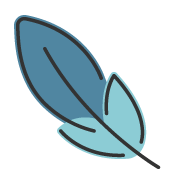扩展
标题锚点
标题会自动应用锚点。
自定义锚点
要为标题指定自定义锚点而不是使用自动生成的锚点,请向标题添加后缀:
# 使用自定义锚点 {#my-anchor}这允许将标题链接为 #my-anchor,而不是默认的 #使用自定义锚点。
链接
内部和外部链接都会被特殊处理。
主题默认对每个 md 文件自动生成一个新的 链接,并保存在对应的 md 文件的 frontmatter 的 permalink 中。 你可以随时修改它们。
内部链接
建议使用 生成的 permalink 作为内部链接的目标。
[Markdown](/guide/markdown/)渲染为:
外部链接
外部链接带有 target="_blank" rel="noreferrer" :
Github风格的表格
输入
| Tables | Are | Cool |
| ------------- | :-----------: | ----: |
| col 3 is | right-aligned | $1600 |
| col 2 is | centered | $12 |
| zebra stripes | are neat | $1 |输出
| Tables | Are | Cool |
|---|---|---|
| col 3 is | right-aligned | $1600 |
| col 2 is | centered | $12 |
| zebra stripes | are neat | $1 |
Emoji 🎉
输入
:tada: :100:输出
🎉 💯
这里可以找到 所有支持的 emoji 列表。
目录表
输入
[[TOC]]输出
自定义容器
自定义容器可以通过它们的类型、标题和内容来定义。
默认标题
输入
::: note
This is a note box
:::
::: info
This is an info box.
:::
::: tip
This is a tip.
:::
::: warning
This is a warning.
:::
::: caution
This is a dangerous warning.
:::
::: details
This is a details block.
:::输出
注
This is a note box
相关信息
This is an info box.
提示
This is a tip.
注意
This is a warning.
警告
This is a dangerous warning.
详情
This is a details block.
自定义标题
可以通过在容器的 "type" 之后附加文本来设置自定义标题。
输入
::: caution STOP
危险区域,请勿继续
:::
::: details 点我查看代码
```js
console.log('Hello, VitePress!')
```
:::输出
STOP
危险区域,请勿继续
点我查看代码
console.log('Hello, VitePress!')GitHub 风格的警报
主题 同样支持以标注的方式渲染 GitHub 风格的警报。它们和自定义容器的渲染方式相同。
输入
> [!NOTE]
> 强调用户在快速浏览文档时也不应忽略的重要信息。
> [!TIP]
> 有助于用户更顺利达成目标的建议性信息。
> [!IMPORTANT]
> 对用户达成目标至关重要的信息。
> [!WARNING]
> 因为可能存在风险,所以需要用户立即关注的关键内容。
> [!CAUTION]
> 行为可能带来的负面影响。输出
注
强调用户在快速浏览文档时也不应忽略的重要信息。
提示
有助于用户更顺利达成目标的建议性信息。
重要
对用户达成目标至关重要的信息。
注意
因为可能存在风险,所以需要用户立即关注的关键内容。
警告
行为可能带来的负面影响。
代码块中的语法高亮
主题 使用 Shiki 在 Markdown 代码块中使用彩色文本实现语法高亮。 Shiki 支持多种编程语言。需要做的就是将有效的语言别名附加到代码块的开头:
输入
```js
export default {
name: 'MyComponent',
// ...
}
``````html
<ul>
<li v-for="todo in todos" :key="todo.id">
{{ todo.text }}
</li>
</ul>
```输出
export default {
name: 'MyComponent',
// ...
}<ul>
<li v-for="todo in todos" :key="todo.id">
{{ todo.text }}
</li>
</ul>在 Shiki 的代码仓库中,可以找到 合法的编程语言列表。
在代码块中实现行高亮
输入
```js{4}
export default {
data () {
return {
msg: 'Highlighted!'
}
}
}
```输出
export default {
data () {
return {
msg: 'Highlighted!'
}
}
}除了单行之外,还可以指定多个单行、多行,或两者均指定:
- 多行:例如
{5-8}、{3-10}、{10-17} - 多个单行:例如
{4,7,9} - 多行与单行:例如
{4,7-13,16,23-27,40}
输入
```js{1,4,6-8}
export default { // Highlighted
data () {
return {
msg: `Highlighted!
This line isn't highlighted,
but this and the next 2 are.`,
motd: 'VitePress is awesome',
lorem: 'ipsum'
}
}
}
```输出
export default { // Highlighted
data () {
return {
msg: `Highlighted!
This line isn't highlighted,
but this and the next 2 are.`,
motd: 'VitePress is awesome',
lorem: 'ipsum'
}
}
}也可以使用 // [!code highlight] 注释实现行高亮。
输入
```js
export default {
data () {
return {
msg: 'Highlighted!' // [!code highlight]
}
}
}
```输出
export default {
data() {
return {
msg: 'Highlighted!'
}
}
}代码块中聚焦
在某一行上添加 // [!code focus] 注释将聚焦它并模糊代码的其他部分。
此外,可以使用 // [!code focus:<lines>] 定义要聚焦的行数。
输入
```js
export default {
data () {
return {
msg: 'Focused!' // [!code focus]
}
}
}
```输出
export default {
data() {
return {
msg: 'Focused!'
}
}
}代码块中的颜色差异
在某一行添加 // [!code --] 或 // [!code ++] 注释将会为该行创建 diff,同时保留代码块的颜色。
输入
```js
export default {
data () {
return {
msg: 'Removed', // [!code --]
msg: 'Added' // [!code ++]
}
}
}
```输出
export default {
data() {
return {
msg: 'Removed',
msg: 'Added'
}
}
}高亮“错误”和“警告”
在某一行添加 // [!code warning] 或 // [!code error] 注释将会为该行相应的着色。
输入
```js
export default {
data () {
return {
msg: 'Error', // [!code error]
msg: 'Warning' // [!code warning]
}
}
}
```输出
export default {
data() {
return {
msg: 'Error',
msg: 'Warning'
}
}
}代码块中 词高亮
输入
```ts
export function foo() { // [!code word:Hello]
const msg = 'Hello World'
console.log(msg) // prints Hello World
}
```输出
export function foo() {
const msg = 'Hello World'
console.log(msg) // prints Hello World
}你还可以指定高亮显示的次数,例如 [!code word:options:2] 会高亮显示近两个 options。
输入
```ts
// [!code word:options:2]
const options = { foo: 'bar' }
options.foo = 'baz'
console.log(options.foo) // 这个不会被高亮显示
```输出
const options = { foo: 'bar' }
options.foo = 'baz'
console.log(options.foo) // 这个不会被高亮显示代码组
可以像这样对多个代码块进行分组:
输入
::: code-tabs
@tab config.js
```js
/**
* @type {import('vuepress').UserConfig}
*/
const config = {
// ..
}
export default config
```
@tab config.ts
```ts
import type { UserConfig } from 'vuepress'
const config: UserConfig = {
// ..
}
export default config
```
:::输出
/**
* @type {import('vuepress').UserConfig}
*/
const config = {
// ..
}
export default configimport type { UserConfig } from 'vuepress'
const config: UserConfig = {
// ..
}
export default config你还可以通过 @tab:active
导入代码块
输入
你可以使用下面的语法,从文件中导入代码块:
@[code](../snippet/snippet-1.js)输出
export const a = 1如果你只想导入这个文件的一部分:
<!-- 仅导入第 1 行至第 10 行 -->
@[code{1-10}](../snippet/snippet-1.js)代码语言会根据文件扩展名进行推断,但我们建议你显式指定:
<!-- 指定代码语言 -->
@[code js](../snippet/snippet-1.js)
<!-- 行高亮 -->
@[code js{2,4-5}](../foo.js)数学方程
输入
When $a \ne 0$, there are two solutions to $(ax^2 + bx + c = 0)$ and they are
$$ x = {-b \pm \sqrt{b^2-4ac} \over 2a} $$
**Maxwell's equations:**
| equation | description |
| ------------------------------------------------------------------------------------------------------------------------------------------------------------------------- | -------------------------------------------------------------------------------------- |
| $\nabla \cdot \vec{\mathbf{B}} = 0$ | divergence of $\vec{\mathbf{B}}$ is zero |
| $\nabla \times \vec{\mathbf{E}}\, +\, \frac1c\, \frac{\partial\vec{\mathbf{B}}}{\partial t} = \vec{\mathbf{0}}$ | curl of $\vec{\mathbf{E}}$ is proportional to the rate of change of $\vec{\mathbf{B}}$ |
| $\nabla \times \vec{\mathbf{B}} -\, \frac1c\, \frac{\partial\vec{\mathbf{E}}}{\partial t} = \frac{4\pi}{c}\vec{\mathbf{j}} \nabla \cdot \vec{\mathbf{E}} = 4 \pi \rho$ | _wha?_ |输出
When , there are two solutions to and they are
Maxwell's equations:
| equation | description |
|---|---|
| divergence of is zero | |
| curl of is proportional to the rate of change of | |
| wha? |
标记
使用 == == 进行标记。请注意两边需要有空格。
输入
vuepress-theme-plume 是一个 ==简洁美观== 的 主题输出
vuepress-theme-plume 是一个 简洁美观 的 主题
上下角标
- 使用
^ ^进行上角标标注。 - 使用
~ ~进行下角标标注。
输入
- 19^th^
- H~2~O输出
- 19th
- H2O
自定义对齐
输入
::: left
左对齐的内容
:::
::: center
居中的内容
:::
::: right
右对齐的内容
:::输出
左对齐的内容
居中的内容
右对齐的内容
属性支持
你可以使用特殊标记为 Markdown 元素添加属性。
为图片添加属性
这将为图片添加 一个 名为 full-width 的 class 属性,以及一个 width 属性,值为 100%。
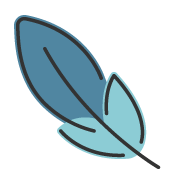{.full-width width="100%"}同时也支持其他属性:
一个包含文字的段落。 {#p .a .b align=center customize-attr="content with spaces"}这将被渲染为:
<p id="p" class="a b" align="center" customize-attr="content with spaces">
一个包含文字的段落。
</p>任务列表
输入
- [ ] 任务 1
- [x] 任务 2
- [ ] 任务 3输出
脚注
输入
人生自古谁无死,留取丹心照汗青[^脚注1]。
[^脚注1]: 出自 宋·文天祥 **《过零丁洋》**输出
人生自古谁无死,留取丹心照汗青[1]。
出自 宋·文天祥 《过零丁洋》 ↩︎